In order to get your Facebook bonus you need to have a Facebook app on your device. Open the app, find the post with the bonus link on our official page and tap it. It will automatically upload the bonus to your game.
Check out the tutorial.
Please make sure you click on the link in the post, not on "use app" button on the top of the page.
Just follow these simple steps:
- Go to Facebook, press the drop-down icon in the top right, select Settings & Privacy > Settings
- In the settings select Language and Region.
- In the language and region settings select your language for Posts from friends and Pages and save changes.
Please find "Log in to sync data" under the game's settings and log in either via Facebook, Google or Apple ID. Make sure that you have a stable internet connection and wait for a while as we need this time to upload your progress to our servers. Thereafter retrace these steps on your second device and restart the app on both of them.
It may take some time to sync all your data.
*Please note that you will be able to transfer only your completed pictures. The achievements show up after the sync, but you have to claim and color some bonus pictures again.
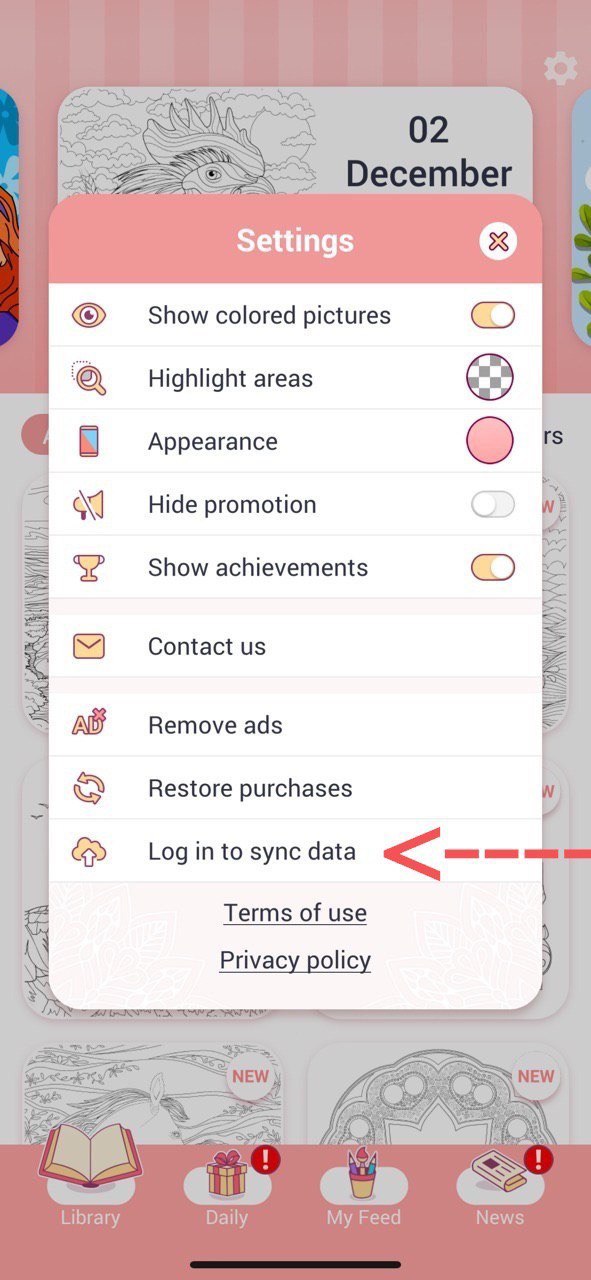
Log in to sync data
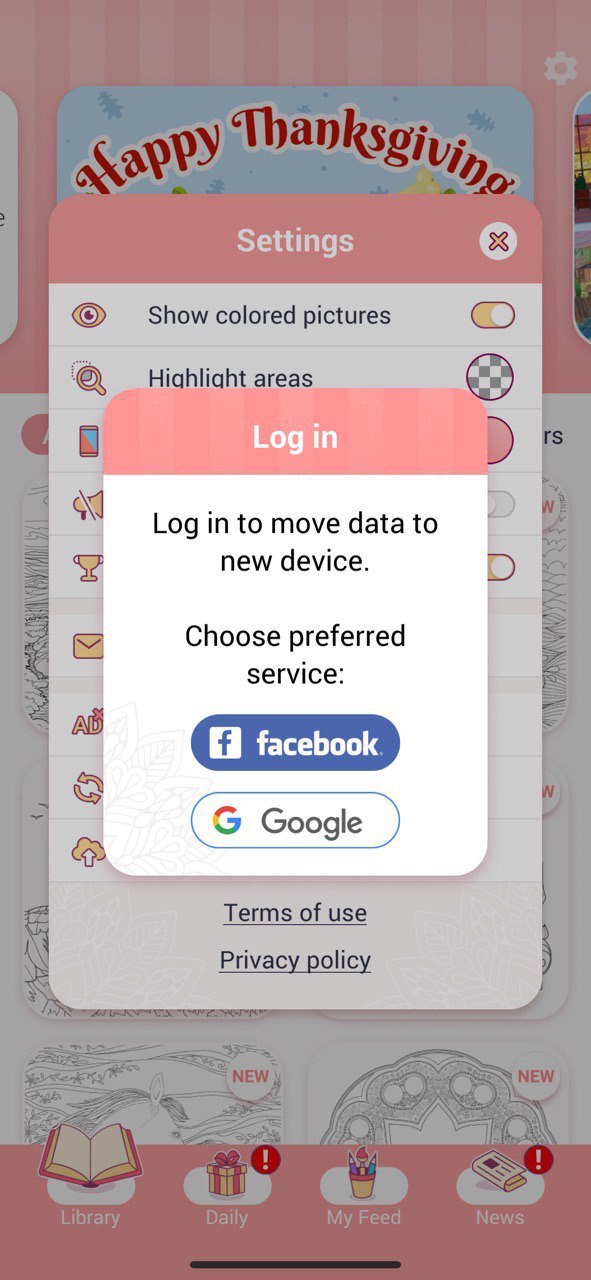
Choose preferred service
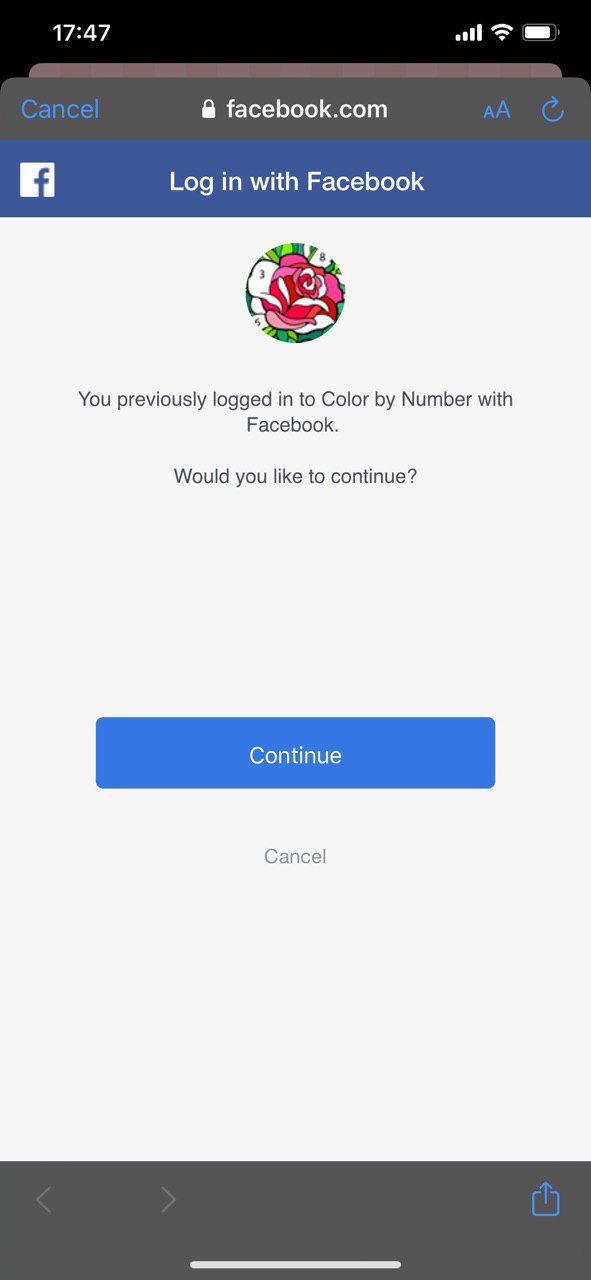
Log in with Facebook
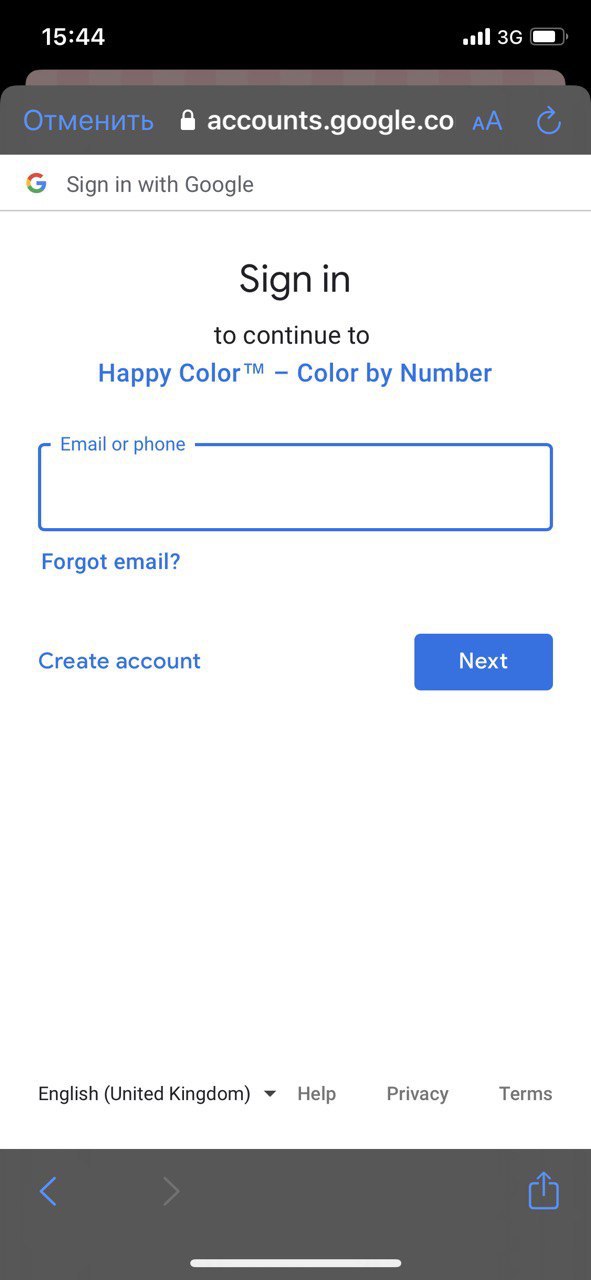
or Sign in with Google
iOS
In order to save a picture just tap ‘Save’ button that appears below the colored picture upon completion. If the picture doesn't appear in your gallery (photos), please check whether you gave our app access to your gallery.
In order to do that you need to follow the next steps:
- Open Settings -> Happy Color -> Photos.
- Choose "Add photos only".
Android
In order to save a picture just tap ‘Save’ button that appears below the colored picture upon completion. If the picture doesn't appear in your gallery (album), please check whether you gave our app access to your gallery. In order to do that you need to follow the next steps:
- Settings -> Applications -> Happy Color.
- Choose "Permissions".
- Give our app access to your gallery (storage).
iOS
Please make sure that you use the same Apple ID. If so, just open the game settings and tap the “Restore Purchases". If you use a different/new Apple ID (or an Android device), then you will have to repurchase.
Android
Please check whether you are logged in the same Google account in the Google Play market you paid for no ads with. In that case Google Play will restore your payment automatically. Please note that it always takes some time.
You can also log out from your account, switch off your device and then turn everything on. It might help the system to recognise your payment. If you use a different/new Google Account (or an iOS device), then you will have to repurchase.
iOS
In order to share the payment you need to have the same Apple ID on both devices. If so, just open the game settings and tap the “Restore Purchases". If you have a different/new Apple ID (or an Android device), then you will have to repurchase.
Android
In order to share the payment please check whether you are logged in the same Google account in the Google Play market you paid for no ads with. In that case Google Play will restore your payment automatically. Please note that it always takes some time.
You can also log out from your account, switch off your device and then turn everything on. It might help the system to recognise your payment. If you have a different/new Google Account (or an iOS device), then you will have to repurchase.